Welcome to our comprehensive guide on using IPTV Smarters Pro on Firestick. In this article, we will walk you through the installation process, explain what IPTV Smarters Pro is, and delve into its features. We will also provide troubleshooting tips to ensure you have a smooth streaming experience.
What is IPTV Smarters Pro ?
IPTV Smarters Pro is a popular IPTV (Internet Protocol Television) application that allows you to stream live TV channels, movies, and on-demand content on your Firestick device. It provides a user-friendly interface and supports multiple IPTV services, making it a preferred choice for cord-cutters.
With IPTV Smarters Pro, you can access a wide range of channels and content from around the world, all in one place. Whether you’re a sports enthusiast, a movie buff, or simply want to catch up on your favorite TV shows, this app has you covered.
How to Install IPTV Smarters Pro on FireStick
As mentioned, IPTV Smarters Pro is not available on the Amazon App Store. Therefore, we need to sideload it from an external website. Before doing so, we must prepare the FireStick to install an app from an unknown source.
Prepare Fire TV to Sideload IPTV Smarters Pro
By default, FireStick doesn’t allow the installation of unknown apps. To sideload a third-party app, you must disable this setting. You also need a special app called the Downloader app to download apps from external sites. You can get it from the Amazon Store.
Learn more about this in our guide on how to sideload apps on FireStick with Downloader.
Here are the quick steps:
1. Click the Magnifying Glass > Search option on FireStick’s home screen. Type Downloader on the search bar. When the Downloader option appears in the search results, click it. Choose the Downloader icon on the following screen and download and install the app.
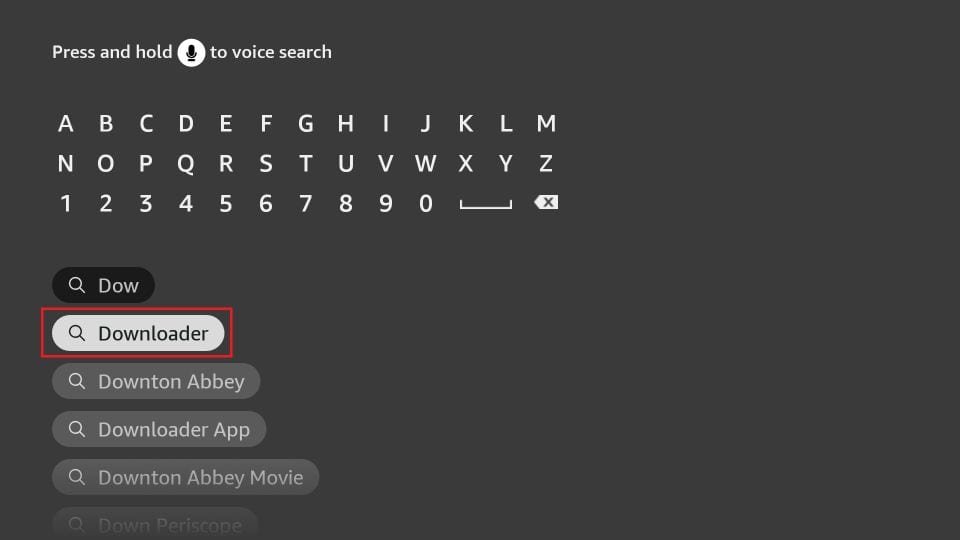
3. Click Settings>My Fire TV>Developer options.
You will see one of the following two options depending on your FireStick device version:
- Option 1 – Install Unknown Apps: Click it and proceed to the next step to enable Downloader.
- Option 2 – Apps from Unknown Sources: Click this option and then click Turn On on the following prompt. Skip the next step.
Note: If you do not see Developer Options, go to Settings > My Fire TV > About.
Now, select Fire TV Stick and click it 7 times to enable Developer Options. If you’re still not sure how to do it, here’s a step-by-step guide to enable developer options.
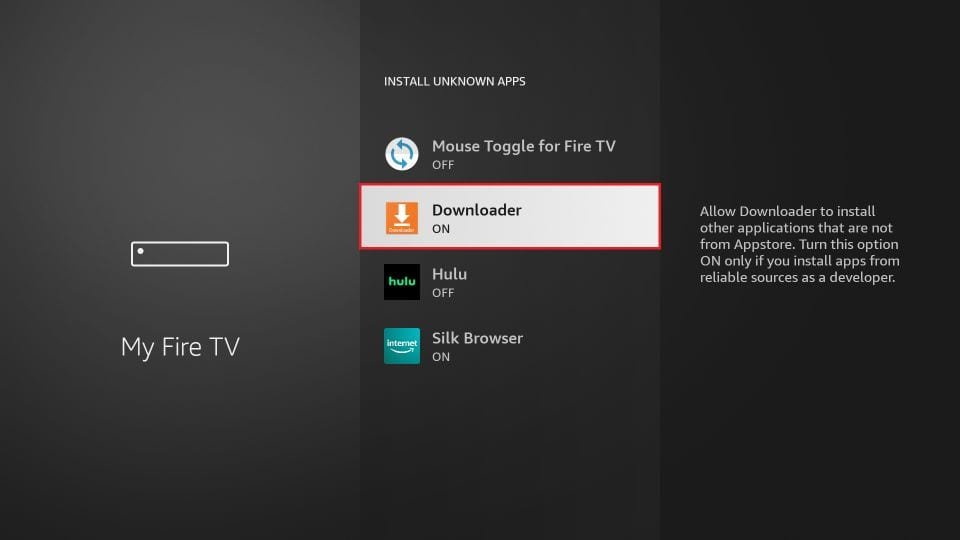
With this, you have configured the FireStick settings to allow the installation of IPTV Smarters and other third-party apps.
Sideload IPTV Smarters Pro APK
Here are the steps:
1. Open the Downloader app. Click the URL textbox on the right side (make sure the Home option in the left menu is selected).
Note: When you run this app for the first time, a set of prompts will appear. Dismiss them until you see the following screen.
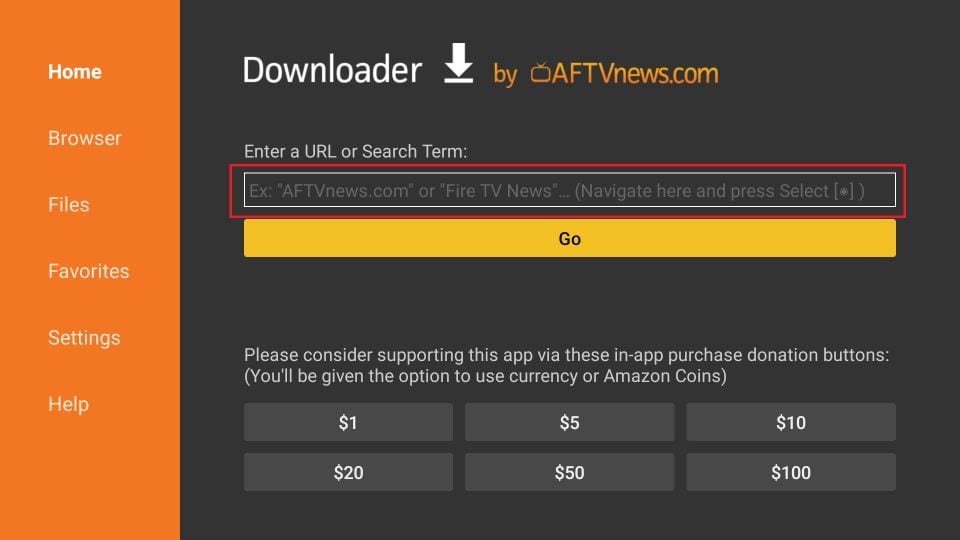
2. Enter the following link: firesticktricks.com/smarter, and then click GO.
Note: FireStickTricks does not host this URL. It is a shortcut and redirects to another URL on an external server.
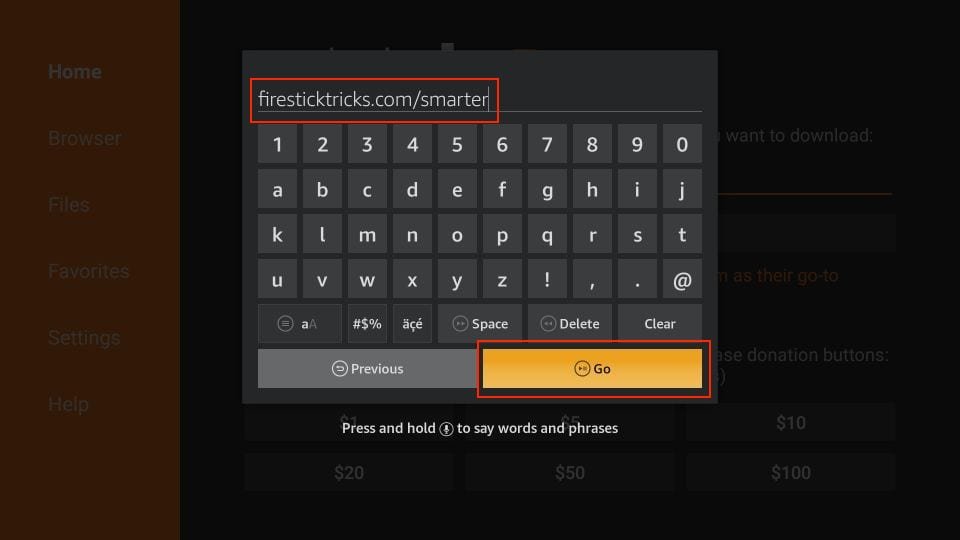
3. Give it a minute or two until the IPTV Smarter downloads onto your FireStick device.
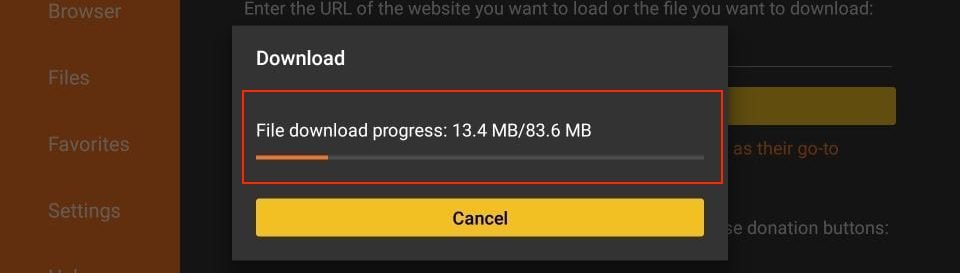
4. After the download is completed, the Downloader app will run the APK file, and the installation will start. Click Install.

5. Wait for the installation to finish.
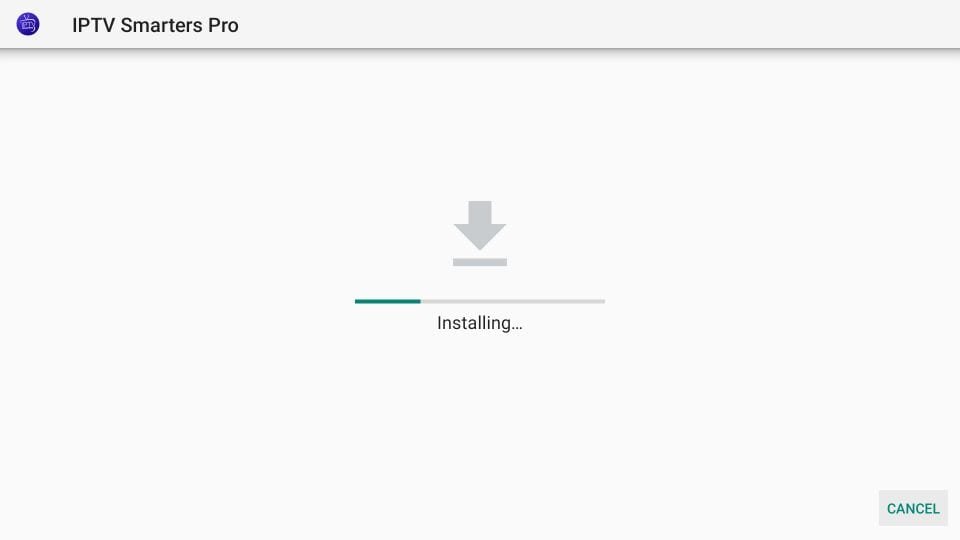
6. The installation is concluded, and the app installation notification appears. You may now click OPEN to start using IPTV Smarters. I recommend choosing DONE to delete the APK file and free up space on the FireStick storage.
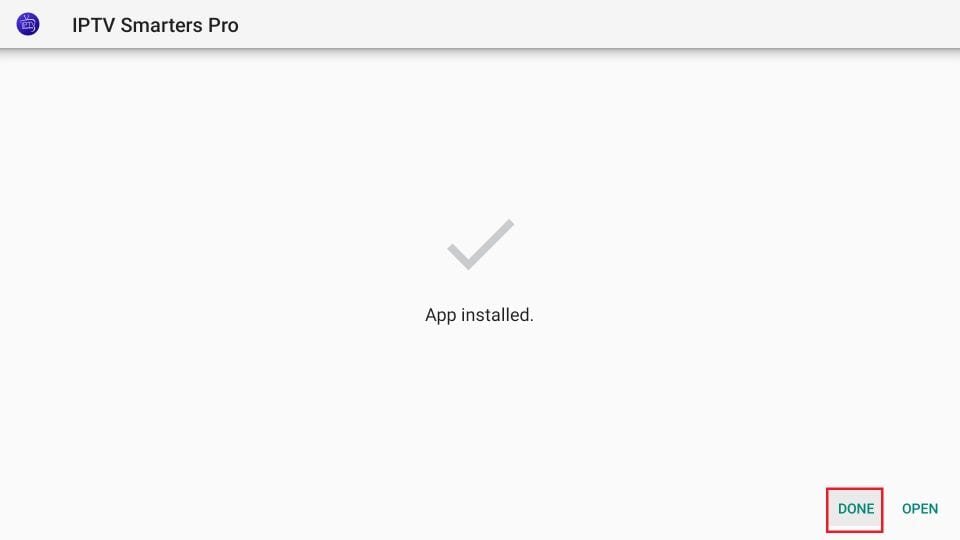
7. Click OPEN above, and Injoy.
How to Use IPTV Smarters on FireStick
IPTV Smarters DOES NOT have any channels. It is a facilitator or a media player that organizes and plays the channels offered by IPTV service providers. Therefore, you need at least one IPTV subscription to watch content on IPTV Smarters. Otherwise, it’s an empty media player.
When you run the IPTV Smarters app for the first time, the Terms of Use will be the first window. Scroll down and click Accept.

You’ll see this window. This is the IPTV Smarters Pro home screen.
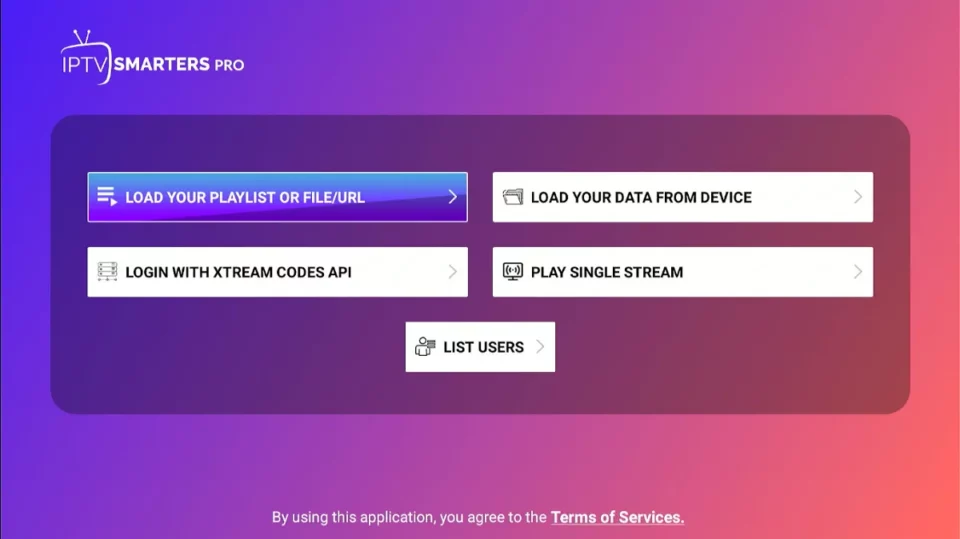
There are two ways to sign in to your IPTV service on IPTV Smarters
- Load Your Playlist or File/URL
- Login with Xtream Codes API
Load Your Playlist or File/URL
Your IPTV service MUST support the M3U playlist for you to use with IPTV Smarters. Not all the IPTV services do.
Once you purchase an IPTV subscription plan, the service provider typically emails you the login details. This email also contains the M3U Playlist and EPG links. If you haven’t received the links, you may contact the service provider.
To get started, click Load Your Playlist or File URL.
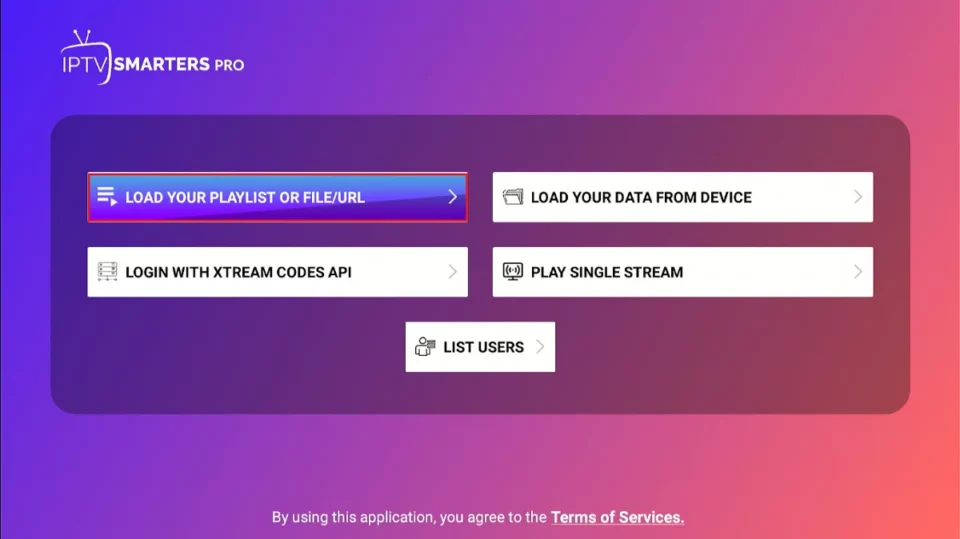
The app may ask for permission when you choose the Load Your Playlist or File/URL option. Click Allow.
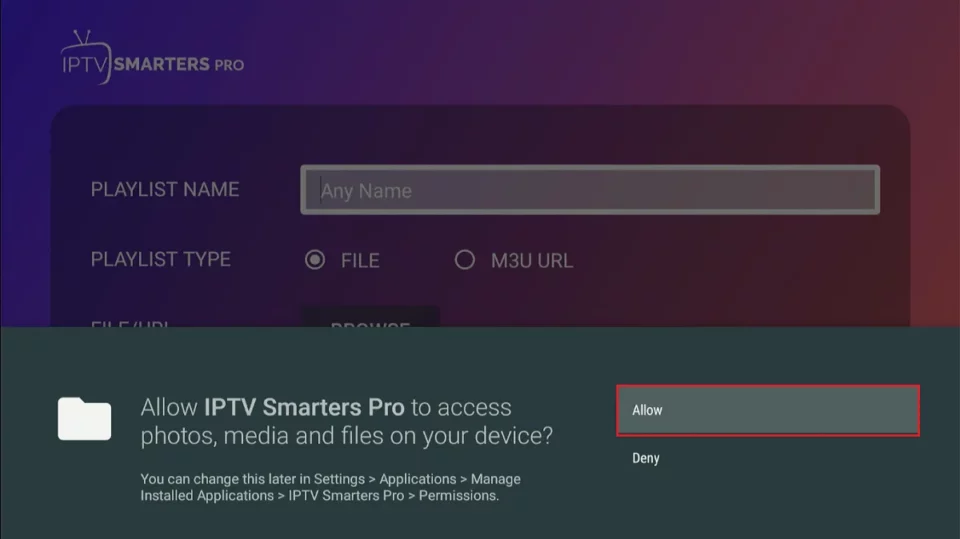
Here is the screen where you can enter the M3U playlist link. In the Playlist Type section, choose the M3U URL option. In the Playlist Name section, type any name you like. Next, in the File/URL section, type the M3U URL. Then, click the Add User button.
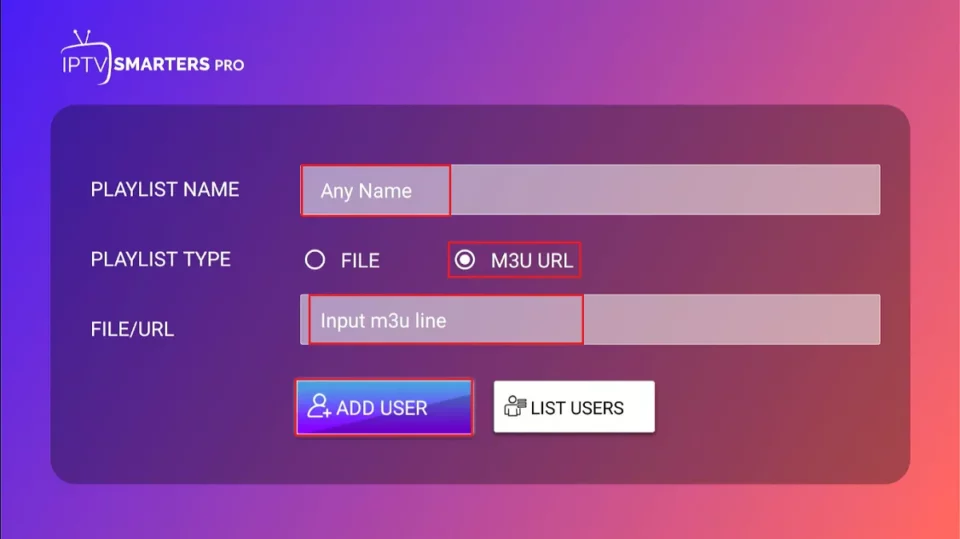
Login with Xtream Codes API
M3U playlist URLs are often long and difficult to type into the app using the FireStick remote. Therefore, I recommend using the Xtream Codes API instead. They are shorter and easier to type. However, Xtream Codes are no longer working, and I am unsure if the API Codes will work.
Your IPTV provider will email you the Xtream Codes API and M3U playlist URL. If you haven’t received them, contact your IPTV provider.
To get started, click Login with Xtream Codes API.

When you click Login with Xtream Codes API, you will see a window where you can enter your details. Enter your name, username, password, and URL, and then click Add User.

How to Install IPTV Smarters on Android Mobiles, Android TV Boxes, and Android Smart TVs
Android platforms, including mobiles, TV boxes, and Smart TVs, also support IPTV Smarters. However, as they are no longer available on the Google Play Store, you’ll need to sideload them.
Here are the steps to sideload IPTV Smarters on Android phones, TV Boxes, and Smart TVs:
- Launch a web browser and go to firesticktricks.com/smarter.
- Open the APK once it’s downloaded.
- Enable the browser to install apps from unknown sources.
- Return to the IPTV Smarters installation screen and click Install.
- Click Done once the app is installed.
How to Install IPTV Smarters on iOS (iPhone, iPad, and iPod Touch)
IPTV Smarters is also officially available on the Apple App Store. Follow the steps below to install the app on iOS devices:
- Open the Apple App Store on your device.
- Lookup for IPTV Smarters.
- Install Smarters Players Lite following the onscreen instructions.
You could log in to the IPTV Smarters app with your IPTV service credentials as FireStick or Android devices.
FAQ’s
Here are a few common IPTV Smarters Pro FAQs.
Is IPTV Smarters Pro available on the Google Play Store?
No, IPTV Smarters Pro is no longer available on the Google Play Store. The app store removed it in 2019. However, the official IPTV Smarters Pro site provides direct downloads for iOS, Android, Smart TV, Android TV, Windows, and other devices. Apple device users can also download the app directly from the App Store.
Can I watch free TV channels via IPTV Smarters Pro?
IPTV Smarters Pro doesn’t offer any TV channels. However, it lets you stream content from third-party IPTV providers, some of which offer live TV for free.
Do I need to purchase an IPTV service to use IPTV Smarters Pro?
IPTV Smarters Pro doesn’t host any of the available channels or content. It acts more like an IPTV management service. Therefore, to use IPTV Smarters Pro, you must be subscribed to at least one IPTV service.
Is IPTV Smarters Free?
Yes, the IPTV Smarters app is free to download and use. Download it from the official website and stream your favorite live TV channels through your IPTV subscriptions.
Wrapping Up
That’s how you install and use IPTV Smarters Pro on FireStick. The IPTV player is free to download and use. It lets you add, manage, and play live TV channels provided by your IPTV subscription. Have you installed the app on your device? Share your experiences and concerns in the comment section below.

Leave A Comment